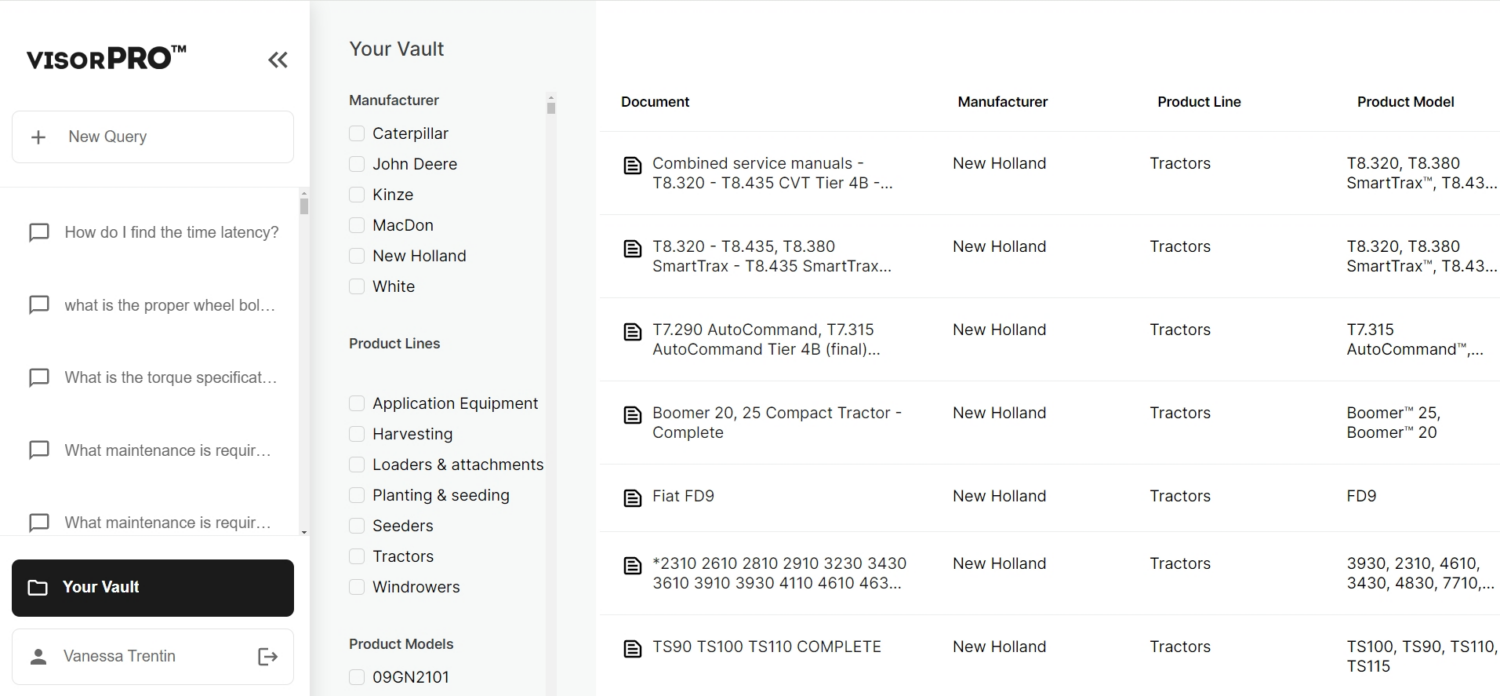The Vi by visorPRO® Handbook
Welcome to the Vi by visorPRO® Handbook, your go-to guide for getting the most out of using Vi. We’ll walk you through how to use our AI-driven system effectively, from asking the right questions to finding the best sources in your Vault and getting the answers you need. This handbook is designed to make your experience with Vi smooth and empowering.
Note
The first step is creating your account. If you have not done that yet, this guide will help you: Creating Your Account
Asking a Question
Select a brand and product model on a “New Question” page and put your question down in the field below.
Learn how to phrase your question to get the best results.
After sending off your question, a prompt will then appear for you to select documents tagged with the brand and product model you have previously selected. Choose documents you believe will contain the answer and click “Generate Answer”.
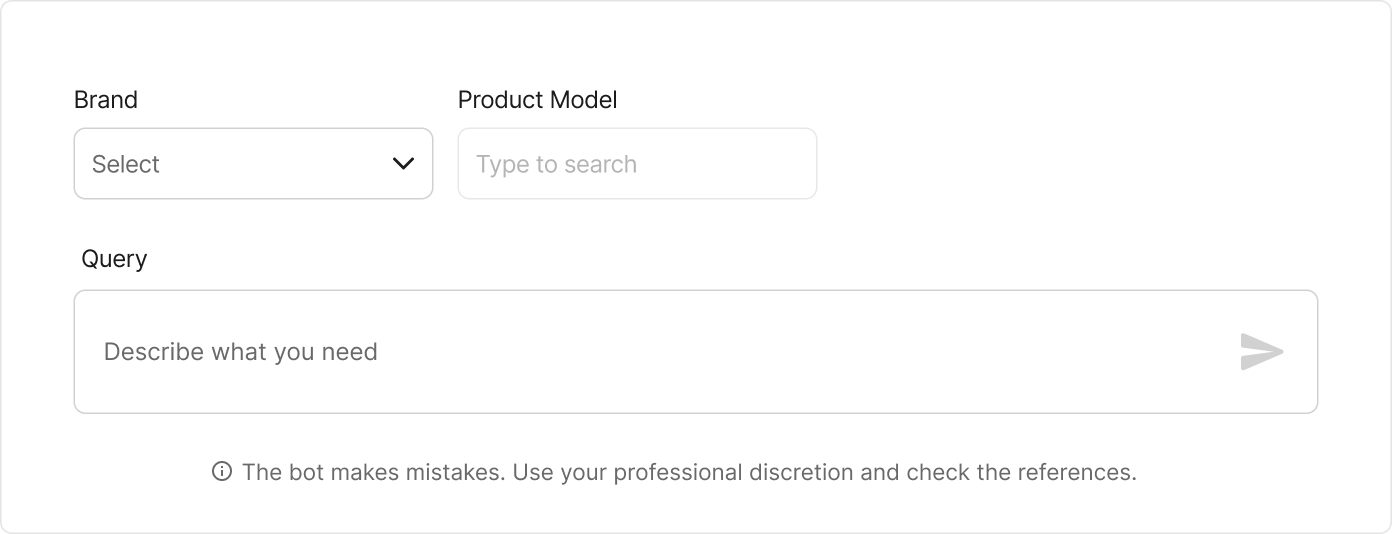
Selecting the Source
You will see the list of documents linked to your chosen product model that are available on your Vault, your document library.
Choose the document you want to be the source that Vi finds the answer from. Today, you have access to Operators and Service Manuals.
Note
We suggest selecting one document at a time to increase the accuracy of the response. If you prefer, you can choose a different source later.
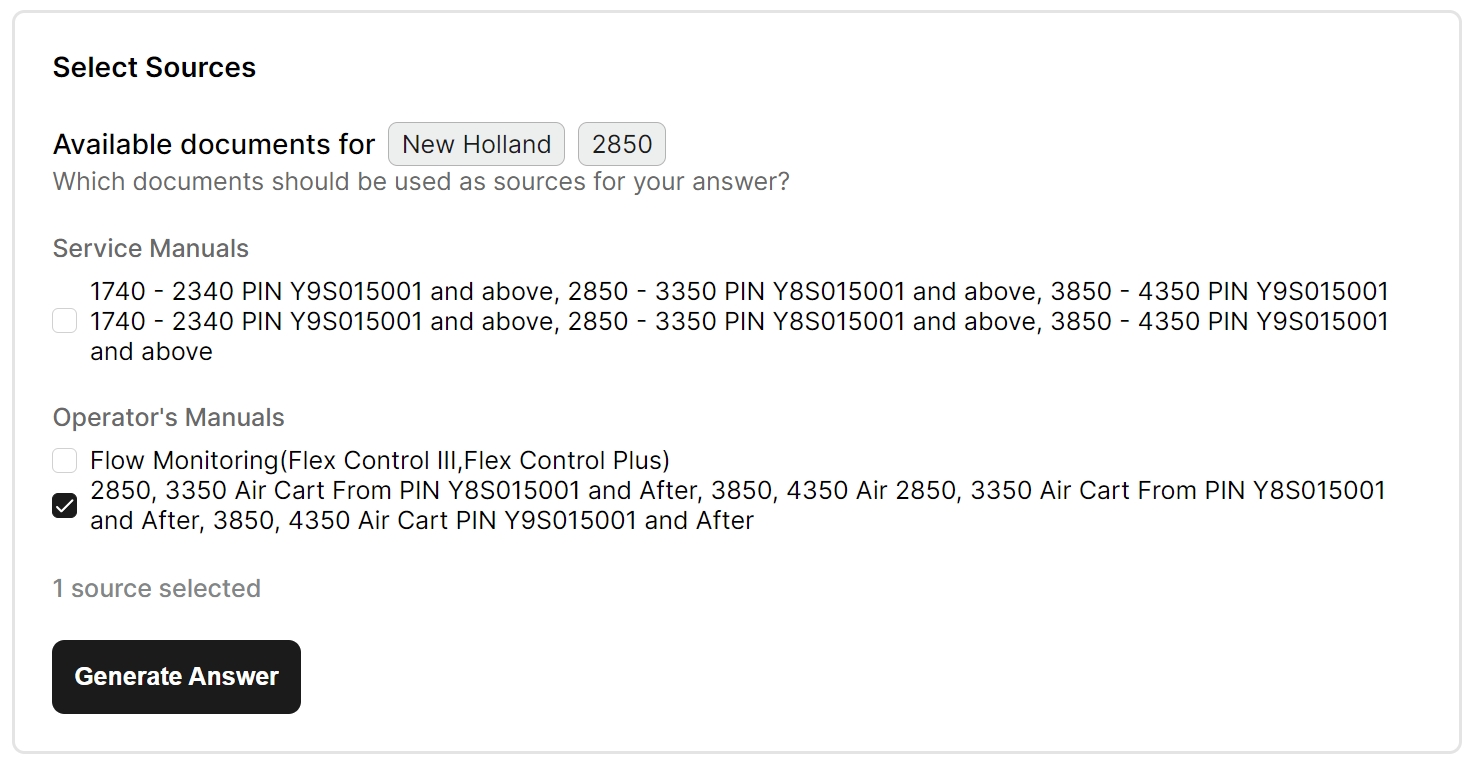
Generating the Answer
When asked a question, the bot provides its answer in four different components: Question Analysis, Content Analysis, Final Answer, and References.
Question & Content Analysis
The first line of the answer is the Question Analysis. This section tells you how Vi interpreted your question. If the bot cannot find an answer to your question, it typically tells you to try again.
Vi reviews the documents you selected before providing a final answer. The Content Analysis section briefly summarizes relevant information that the bot found within the documents.
Final Answer
Vi will provide a final answer based on how it interpreted your question and what information it found in the documents.
Trying Different Sources
Exploring different sources may help you find more relevant information for your inquiry.
References
Here, you’ll find all the references that Vi used to generate the answer provided above.
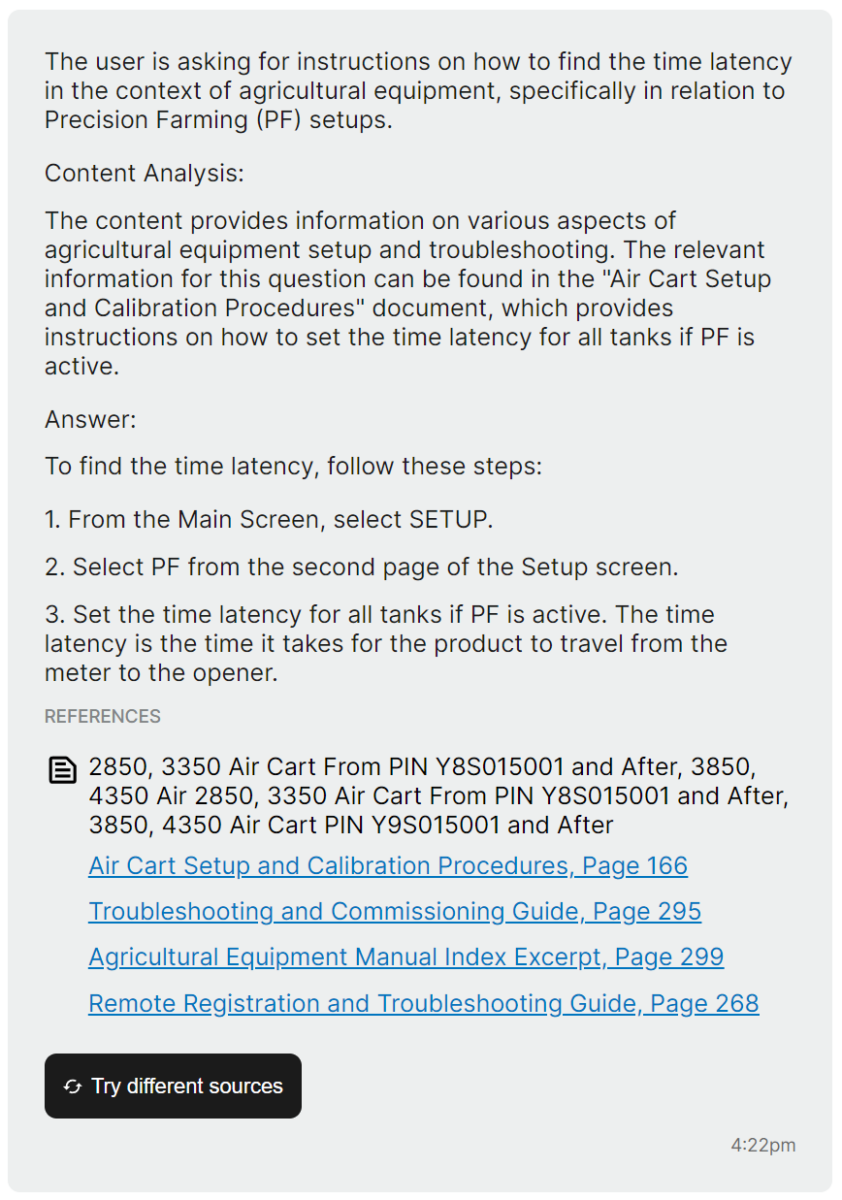
Note
It is strongly recommended to check the references before acting upon the suggestion of the Vi answer because AI can make mistakes.
Find out about AI accuracy, errors, and the reasons behind them in this article
The references are provided in the form of sections. They are sorted by relevancy and organized by their respective documents. Click on a link to open a PDF version of the references for further reading.
The PDFs only contain a small part of the document so that it will load faster. If you want to go through the entire document, click on the “Open Full Document” button in the top right corner to open it. Please note that these documents are often large and can take some time to load up.
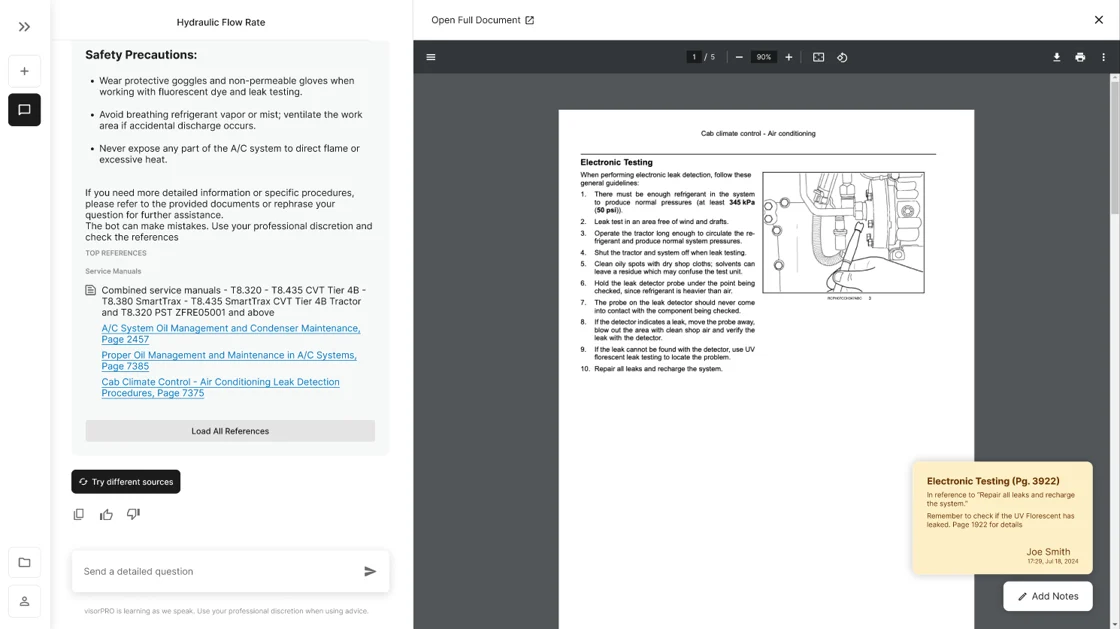
Providing Feedback to Answers
Giving feedback on the answers you receive from Vi is important. Vi takes this feedback and learns from it to improve future answers.
To provide feedback, use the Thumbs Up and Thumbs Down buttons to indicate whether or not the answer was good or bad. A few prompts will appear, select them if they apply to your situation. If you want to leave more detailed feedback, clicking on “Additional Feedback” will provide you with a place to do that.


The Vault: Your Documents Library
In your Vault, you can see all the documents your company has uploaded and filter them by brand, product line and model. These are also the documents the bot references whenever you ask a question
Take a look at this specific guide: Navigating and Expanding Your Document Library: The VAULT